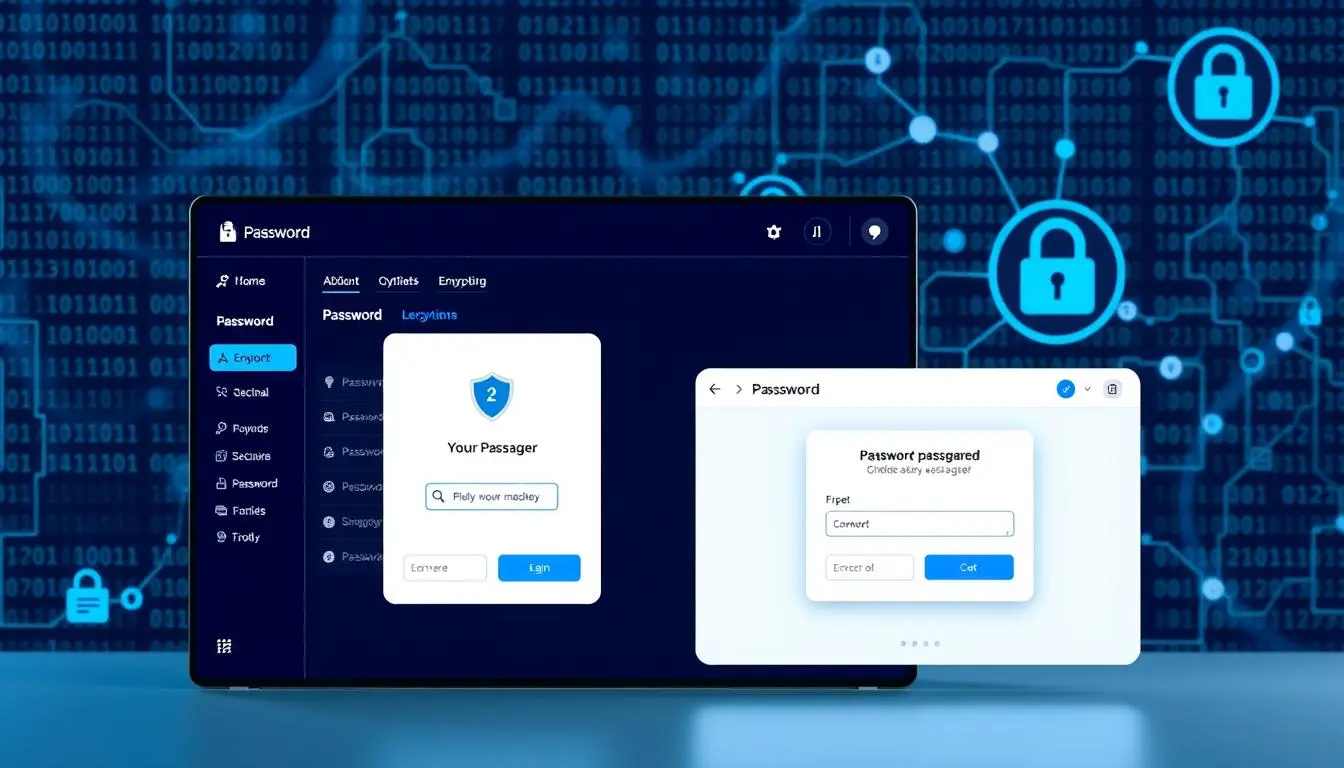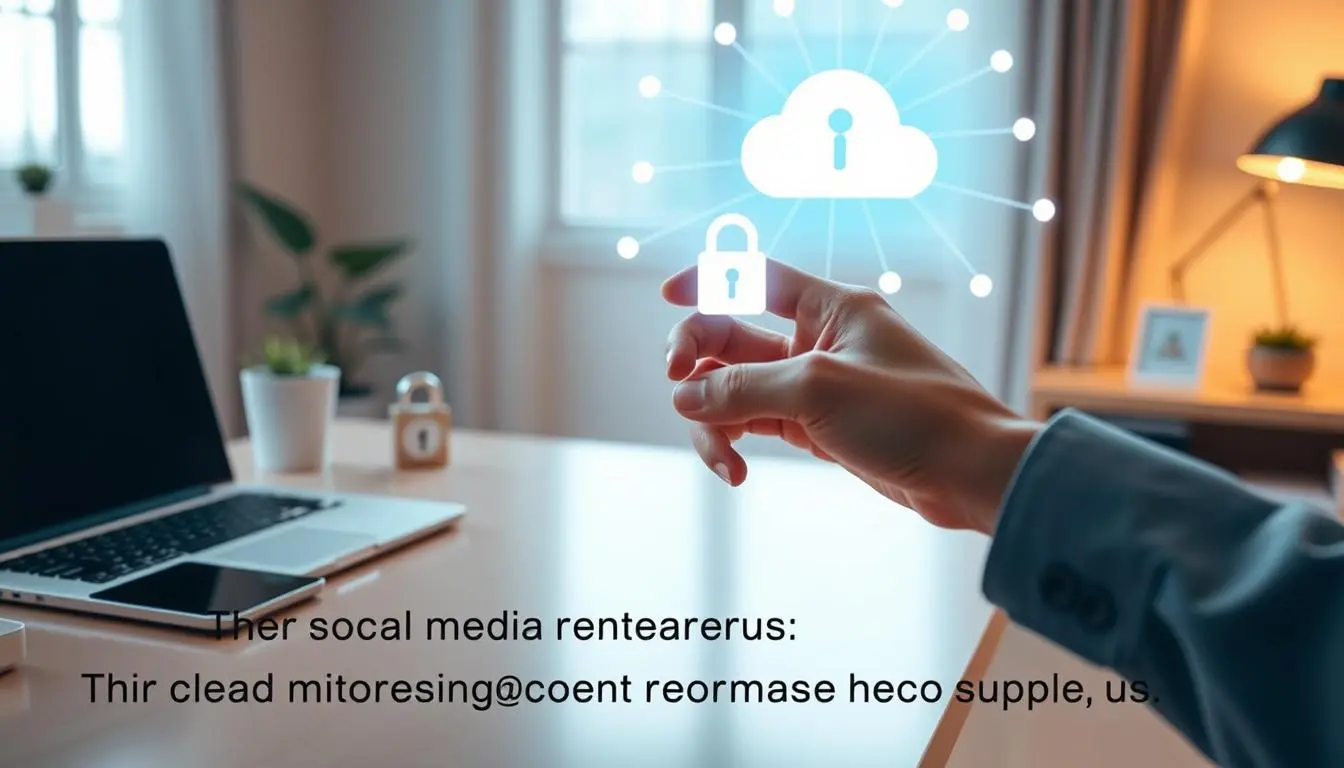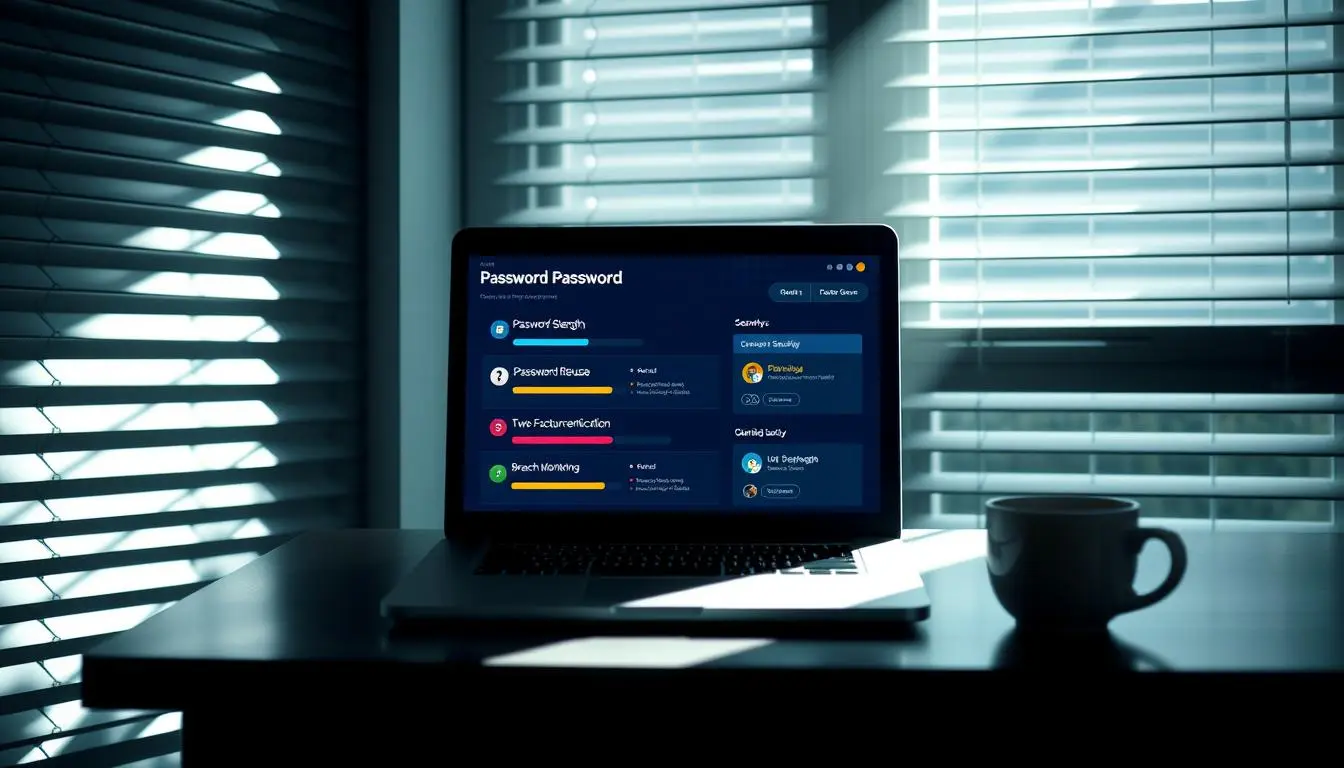Mastering Online Security: A Beginner’s Guide to Password Management
In today’s digital landscape, managing multiple passwords can be overwhelming. With the rise of online threats, it’s essential to take control of your online security. A password manager is a tool designed to simplify this process, allowing you to generate and store unique, secure passwords for all your online accounts.

By using a password manager, you can significantly enhance your online security. This beginner’s guide will walk you through the steps to effectively use a password manager, ensuring your online presence is protected. You’ll learn how to generate strong passwords, store them securely, and access them across multiple devices.
Key Takeaways
- Understand the importance of using a password manager for online security
- Learn how to generate and store unique, secure passwords
- Discover how to access your passwords across multiple devices
- Get started with using a password manager like a pro
- Enhance your online security with strong, unique passwords
Why You Need a Password Manager
As we navigate the digital world, the need for robust password protection cannot be overstated. The sheer number of online accounts we maintain has led to a password management crisis.
The Password Problem in Today’s Digital World
The average person now has dozens of online accounts, each requiring a password. This has led to a phenomenon known as “password fatigue,” where individuals struggle to create and remember unique passwords for each account.
Security Risks of Poor Password Habits
Using the same password across multiple sites or using easily guessable information like names or birthdays can expose you to significant security risks. Cybercriminals can easily compromise such passwords, gaining unauthorized access to sensitive information.
Benefits of Using a Password Manager
A password manager can alleviate the issues associated with poor password habits. The benefits include:
- Enhanced security through the generation of complex, unique passwords
- Convenience of storing all passwords in one secure location
- Auto-filling credentials to simplify the login process
By using a password manager, individuals can significantly improve their password security and overall cybersecurity posture.
How Password Managers Work
Password managers employ advanced encryption techniques to safeguard your passwords. But how exactly do they work?
The Encryption Behind Password Managers
At the core of a password manager is end-to-end encryption, ensuring that only you can access your passwords. This is achieved through advanced algorithms that scramble your data, making it unreadable to unauthorized parties.
Local vs. Cloud-Based Password Storage
Password managers store your data either locally on your device or in the cloud. Local storage provides offline access but may limit syncing across devices. Cloud-based storage, on the other hand, allows seamless syncing but requires an internet connection.
Understanding the Master Password Concept
Your master password is the key to unlocking your password vault. It’s crucial to choose a master password that is both secure and memorable. Here are some tips:
- Use a passphrase that includes a mix of characters, numbers, and symbols.
- Avoid using easily guessable information such as your name or birthdate.
- Consider using a password generator to create a unique and secure master password.
Choosing the Right Password Manager for Your Needs
The right password manager can significantly enhance your online security, but how do you choose it? With so many options available, it’s essential to consider several factors to make an informed decision.
Popular Password Manager Options
Several password managers stand out in the market, including LastPass, 1Password, and Dashlane. Each offers unique features and benefits. For instance, LastPass is known for its robust free version, while 1Password is praised for its user-friendly interface and strong security measures.
Free vs. Paid Password Managers
Password managers often come in both free and paid versions. Free versions can be a good starting point, offering basic features like password storage. However, paid versions typically provide advanced features such as two-factor authentication, enhanced security, and better customer support.
Key Features to Look For
When selecting a password manager, look for key features that enhance your cybersecurity. These include a password generator to create strong, unique passwords, and two-factor authentication to add an extra layer of security. Additionally, consider a manager that offers secure notes storage and alerts for potential security breaches.
Platform Compatibility Considerations
Ensure the password manager you choose is compatible with your devices and browsers. Look for managers that offer cross-platform syncing, allowing you to access your passwords across different devices seamlessly. Browser extensions are also crucial for easy auto-filling and password management.
Setting Up Your First Password Manager
The initial setup of a password manager is a simple yet significant step towards bolstering your online security. To get started, you’ll need to download and install the password manager software, create an account, and then set up the necessary extensions and apps across your devices.
Download and Installation Process
Begin by visiting the website of your chosen password manager and downloading the installation package. Most password managers offer versions for Windows, macOS, and mobile operating systems. Follow the installation instructions provided, which typically involve running the installer and agreeing to the terms of service.
Creating Your Account
Once installed, you’ll be prompted to create an account. This involves setting up a Master Password, which is the key to accessing all your other passwords. Ensure it’s strong and unique. Some password managers may also ask for an email address for account recovery purposes.

Browser Extension Setup
To get the most out of your password manager, you’ll need to install its browser extension. This allows for easy password autofill and management directly within your web browser. Navigate to your browser’s extension store, search for your password manager’s extension, and follow the installation prompts.
Mobile App Installation
For on-the-go access, download the password manager’s mobile app from the App Store (for iOS devices) or Google Play Store (for Android devices). The app will guide you through the setup process, which typically involves logging in with your Master Password or using biometric authentication if available.
By following these steps, you’ll have your password manager up and running across all your devices, significantly enhancing your online security.
Creating a Strong Master Password
A robust master password is essential for safeguarding your digital identity. It acts as the single key to unlock all your other passwords stored in the password manager. Therefore, it’s crucial to create a master password that is both secure and memorable to you, yet difficult for others to guess.
Master Password Best Practices
To create a strong master password, consider using a passphrase that includes a mix of uppercase and lowercase letters, numbers, and special characters. Avoid using easily guessable information such as your name, birthdate, or common words. The longer the password, the stronger it is. Aim for a minimum of 12 characters.
Balancing Security and Memorability
While it’s essential to make your master password secure, it’s equally important that you can remember it. Using a password manager’s built-in password generator can help create complex passwords. However, for your master password, consider creating a passphrase that is memorable to you but hard for others to guess. This could be a sequence of words or a combination that holds personal significance.
Recovery Options if You Forget
In case you forget your master password, having recovery options in place is vital. Most password managers offer recovery processes, such as security questions or a recovery code sent to your email or phone. Make sure to set these up and keep the recovery information secure.
By following these guidelines, you can create a master password that enhances your password security and protects your digital assets effectively.
Importing Your Existing Passwords
Importing your existing passwords is a crucial step in setting up your password manager. This process helps you consolidate all your login credentials into one secure location, making it easier to manage and access them across different devices.
Importing from Browsers
Most password managers allow you to import passwords directly from your web browser. This feature is usually found in the settings or preferences section of your password manager. To import, you’ll typically need to export your passwords from your browser first, usually in a CSV file format, and then follow the password manager’s import instructions.
Importing from Other Password Managers
If you’re switching from one password manager to another, the process is often straightforward. Most password managers support importing data from other popular password managers. Look for an import feature within your new password manager’s settings to begin the transfer process.

Manual Password Entry Tips
For passwords not stored digitally or for additional security, manual entry is an option. When doing so, ensure you’re in a secure environment to prevent others from seeing your passwords. Consider using a password generator to create strong, unique passwords during this process.
Organizing Your Password Vault
Once your passwords are imported, organizing them is key to efficient management. Use folders or tags to categorize your logins by type (e.g., work, personal, financial). Regularly review and update your password vault to ensure it’s tidy and secure.
| Organization Method | Description | Benefit |
|---|---|---|
| Folders | Categorize logins into different folders. | EASY ACCESS TO SPECIFIC LOGINS |
| Tags | Assign relevant tags to logins for quick search. | QUICK FILTERING AND SEARCH |
| Regular Updates | Periodically review and update your password vault. | ENHANCED SECURITY AND ORGANIZATION |
How to Use a Password Manager Like a Pro (Beginner’s Guide)
Mastering a password manager can significantly enhance your online security and simplify your digital life. By leveraging its advanced features, you can protect your online identity more effectively.
Generating Strong, Unique Passwords
A key feature of any password manager is its password generator. This tool creates complex, unique passwords for each of your online accounts, making it harder for hackers to gain unauthorized access. To generate a strong password, you can typically choose from a variety of options, including length and character types. Using a password generator ensures that your passwords are not easily guessable, enhancing your overall security.
Auto-filling Credentials
The auto-fill feature is another significant advantage of using a password manager. With this feature, your login credentials are automatically entered when you visit a website or open an app, saving you time and reducing the risk of phishing attacks. This convenience is particularly useful for those with numerous online accounts.
Saving New Logins Automatically
Most password managers offer the ability to save new logins automatically. When you create a new account or update an existing password, your password manager can detect this and offer to save the new information. This feature ensures that your password vault is always up-to-date without requiring manual updates.
Managing Secure Notes and Other Data
Beyond passwords, many password managers allow you to store secure notes and other sensitive information. This can include credit card details, passport numbers, or other confidential data. By storing this information securely, you can access it across devices while maintaining high levels of encryption and protection.
By utilizing these features—generating strong passwords, auto-filling credentials, saving new logins, and managing secure notes—you can significantly enhance your online security and make managing your digital life more efficient.
Using Your Password Manager Across Multiple Devices
To get the most out of your password manager, understanding how to use it across different devices is essential. This capability ensures that you have access to all your passwords whether you’re using a computer, smartphone, or tablet.
Syncing Between Computers and Smartphones
One of the primary advantages of a password manager is its ability to sync your passwords across all your devices. This means that whether you’re at home on your computer or on the go with your smartphone, your passwords are always up to date and accessible. Most password managers achieve this through cloud syncing, ensuring that any changes made on one device are reflected across all others.
Browser Integration Across Devices
Many password managers offer browser extensions that integrate seamlessly with your web browser, allowing for easy auto-filling of login credentials. This integration is not limited to a single device; it works across all the devices you’ve installed the password manager on, providing a consistent and convenient user experience.
Offline Access to Your Passwords
While cloud syncing is a key feature, having offline access to your passwords is also important. Some password managers allow you to access your passwords even without an internet connection, though this can vary depending on the specific service and device you’re using. It’s a feature worth checking if you often find yourself in areas with poor internet connectivity.
By understanding how to use your password manager across multiple devices, you can ensure that your passwords are always accessible while maintaining the highest level of security. This multi-device support is a crucial aspect of what makes password managers so valuable in today’s digital landscape.
- Sync passwords across all devices for consistent access.
- Utilize browser extensions for seamless login experiences.
- Check for offline access capabilities in your password manager.
Troubleshooting Common Password Manager Issues
Password managers simplify online security, but occasional troubleshooting is necessary. Users may encounter issues such as auto-fill not working or difficulties with certain websites. Understanding how to address these problems is crucial for a seamless experience.
When Auto-fill Doesn’t Work
If auto-fill isn’t working, check that the password manager’s browser extension is enabled. Sometimes, reinstalling the extension or updating the browser resolves the issue. Ensure that the password manager is correctly synced with your browser.
Dealing with Incompatible Websites
Some websites may not be compatible with password managers due to their design or security measures. In such cases, try manually entering your credentials or saving the login details manually within the password manager.
Updating and Maintaining Your Password Manager
Regularly updating your password manager is vital for security and functionality. Check for updates in your app store or the software’s settings. Enable automatic updates if available.
What to Do if You Suspect a Security Breach
If you suspect a security breach, immediately change your master password and review your password vault for any suspicious activity. Enable two-factor authentication if not already done. As security expert Bruce Schneier once said,
“Password security is a complex issue, and we need to make sure we’re doing everything we can to protect ourselves.”
| Issue | Solution |
|---|---|
| Auto-fill not working | Check browser extension, update browser |
| Incompatible websites | Manual login, save credentials manually |
| Suspected security breach | Change master password, enable 2FA |
Conclusion
Using a password manager is a crucial step in enhancing your online security and protecting your digital identity. By now, you understand the importance of having a robust password manager to safeguard your online accounts against cyber threats.
A password manager not only generates and stores unique, complex passwords but also autofills your login credentials, making it easier to access your accounts while maintaining maximum cybersecurity.
By implementing a password manager, you significantly reduce the risk of falling victim to cyber attacks and data breaches. Take control of your online security today by choosing a reliable password manager that fits your needs.
Start by exploring popular options like LastPass, 1Password, or Dashlane, and begin your journey towards a more secure online presence. With a password manager, you can enjoy a safer online experience, knowing that your digital life is protected.
FAQ
What is a password manager, and how does it work?
A password manager is a software application that securely stores, generates, and retrieves complex passwords for users, protecting their online identities and sensitive information. It works by using encryption to safeguard stored passwords and often includes features like password generation, auto-fill, and secure note storage.
Are password managers safe to use?
Yes, reputable password managers are designed with robust security measures, including encryption and two-factor authentication, to protect user data. However, as with any security solution, the safety of a password manager depends on factors like the strength of the master password and the user’s overall security practices.
Can I use a password manager across multiple devices?
Most password managers offer cross-platform compatibility, allowing users to access their password vaults across various devices, including computers, smartphones, and tablets, through syncing or cloud-based storage.
How do I choose the right password manager for my needs?
When selecting a password manager, consider factors like security features, ease of use, platform compatibility, and pricing. Popular options include LastPass, 1Password, and Dashlane, each offering unique features and benefits.
What is a master password, and how do I create a strong one?
A master password is the primary password used to access a password manager. To create a strong master password, use a combination of characters, numbers, and special characters, and avoid easily guessable information like names or common words.
Can I import my existing passwords into a new password manager?
Yes, most password managers allow users to import existing passwords from browsers, other password managers, or CSV files, making it easier to transition to a new password manager.
How do password managers generate strong, unique passwords?
Password managers use algorithms to generate complex, unique passwords based on user-defined parameters, such as password length and character types, ensuring that each password is distinct and difficult to guess.
What should I do if I forget my master password?
If you forget your master password, you may be able to recover access to your password manager through recovery options like security questions or a recovery key. It’s essential to store this information securely to avoid being locked out.
Can password managers be used with two-factor authentication?
Yes, many password managers support two-factor authentication, adding an extra layer of security to the login process and making it more difficult for unauthorized users to access your password vault.
Are free password managers available, and what are their limitations?
Yes, some password managers offer free versions, often with limited features compared to their paid counterparts. Free versions may have restrictions on the number of passwords stored, device syncing, or advanced security features.